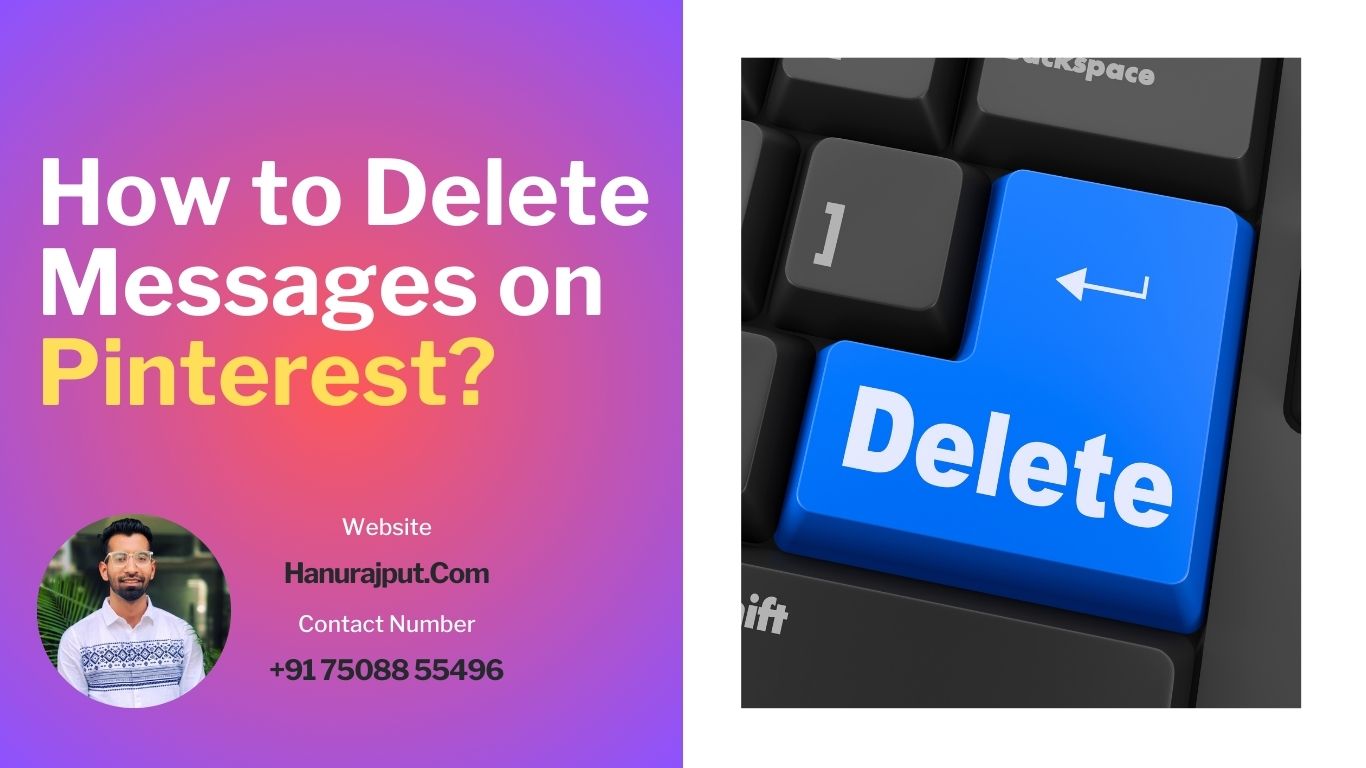Hello Pinterest Lovers. How have been your Pinning journey with the great visual content, ideas and creativity? Along with this amazing content, it also allows connecting with family and friends just like any other social media.
7 Simple Steps Guide to Delete Messages on Pinterest
Pinterest allows one to send and receive texts easily to interact with various individuals. But there might be a time when you want to clear some messages when you want to be tidy and clean with the inboxes. Some old and irrelevant messages may disturb us and make the inbox storage cluttered. Today we will know how to delete Pinterest messages easily.
Step 1: Log into your account on Pinterest
To perform any operation on Pinterest. The first thing is always signing in. So whether you use a browser on the app, open the login page to enter your credentials for your Pinterest account.
Step 2: Open Your Pinterest Inbox
When you have logged in. Look for the inbox. It is an envelop icon representing the messages. This icon is usually present at the top right corner of the Pinterest homepage, next to your profile picture. Click on the envelope icon to access your messages.
Step 3: Choose the Messages you want to Delete.
Now you will be at the inbox once after clicking that envelop icon. Here you will see all the conversations with your fellow enthusiasts. Browse through the list of messages. Locate the chat or the conversation you want to remove.
Step 4: Open the Conversation.
Click on the message to open the conversation. This will take you back to the old messages and any media you two have exchanged during the communication.
Step 5: Clear the Chat/ Message.
Go to the message you want to remove. Three dots will appear in the text or another icon ( a trash/bin) can also display. Click on the bin icon to clear the message or the chat.
Step 6: Give the Confirmation.
After clicking on the delete icon, a confirmation dialogue will appear. It will ask for your confirmation if you really want to remove the messages. This appears as an important step to prevent the accidental deletion of messages/ chats. It ensures that you are not clearing any important conversation.
Step 7: Delete the Pinterest Message
Once you are sure that you no longer want to keep those chats. Click on confirmation. The messages then will be permanently removed from the thread. You will no longer see the deleted message in the conversation history.
Perform the Same Operation for other messages as well.
This is the common step to delete all conversations in the Pinterest application. Do you want to delete more chats? Follow the same process for each. Take your time to go through your messages and clean up your inbox as needed.
The Conclusion
Keeping Pinterest clean, updated and clutter-free is important especially when it comes to the inbox. Deleting messages helps you remove unnecessary data from the app cloud. Hopefully, now you know how to delete messages on Pinterest with this step-by-step simple guide.
Pinterest holds the key to your brand’s online visibility. Let us unlock the potential together through our expert Pinterest marketing strategies.