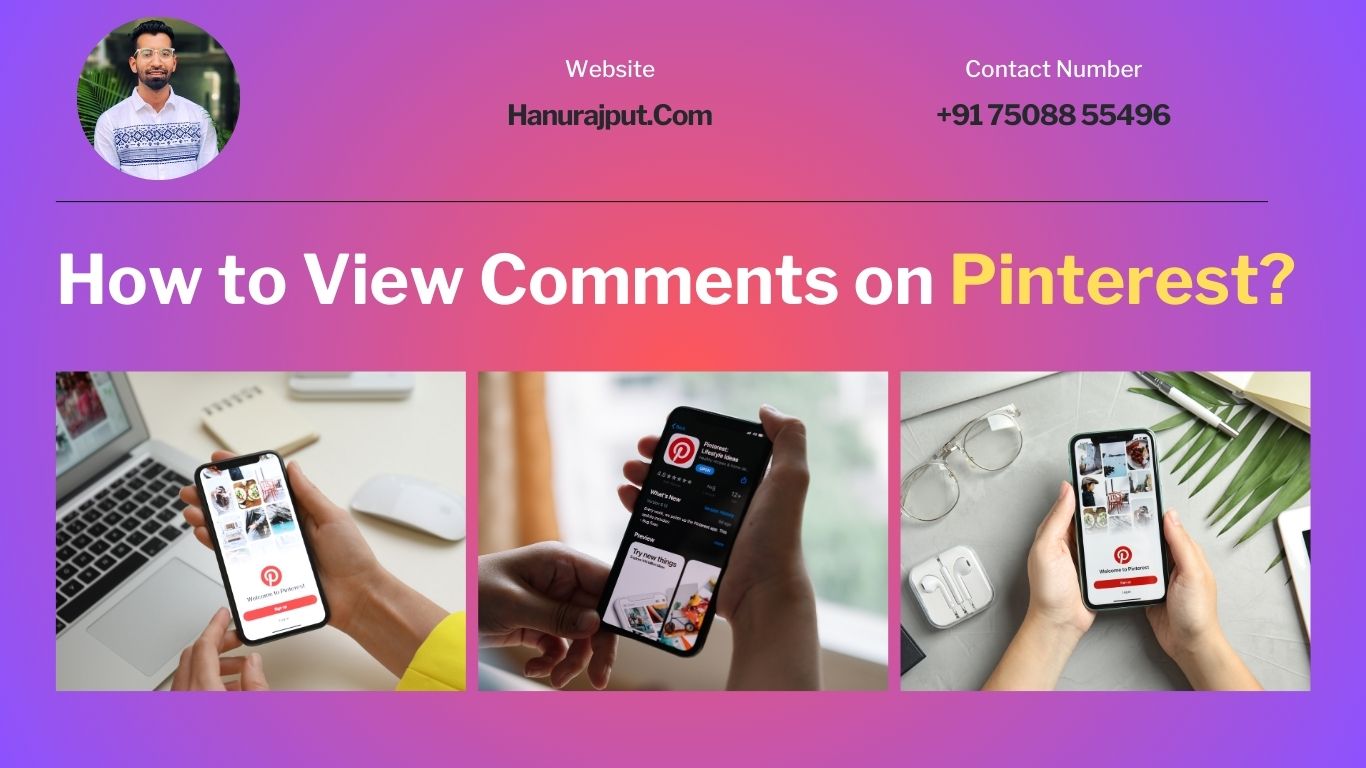Pinterest has evolved from being just a visual discovery platform to a thriving community where users can share their interests, ideas, and thoughts. One integral aspect of this social interaction is comments. Comments allow users to engage with each other, provide feedback, and create meaningful discussions around pins.
In this guide, we’ll walk you through the simple steps to view comments on Pinterest and make the most of your interactions within the platform.
Step-by-Step Guide: How to View Comments on Pinterest
1. Log in to Your Pinterest Account: First, ensure you’re logged into your Pinterest account using your preferred web browser or the Pinterest mobile app.
2. Navigate to the Pin: Once you’re logged in, navigate to the pin for which you want to view the comments. You can find pins through your home feed, your boards, or by searching for specific topics.
3. Open the Pin: Click or tap on the pin that you want to explore further. This will open the pin in full view.
4. Scroll Down to the Comments Section: As you’re viewing the pin, scroll down the page. Below the pin’s description and related pins, you’ll come across the comments section.
5. Explore Comments: You’ll see a list of comments left by other users below the pin. Each comment will display the user’s profile picture, username, and their comment text. Some users might also include emojis or stickers in their comments to add personality to their messages.
6. Engage with Comments: To interact with the comments, you can do the following:
- Like a Comment: If you find a comment you like or agree with, you can show your appreciation by clicking the “Like” button associated with the comment.
- Reply to a Comment: If you want to respond to a specific comment, click on the “Reply” button underneath it. This will open a text field where you can type your response.
- Add Your Own Comment: If you have thoughts to share about the pin, you can type your own comment in the comment box at the bottom of the comments section.
7. Get Notifications: If you want to stay updated on the conversation around a particular pin, you can enable notifications for comments. Just click or tap on the bell icon often located near the comment section. This way, you’ll receive alerts whenever new comments are added.
8. Exit Comments and Return to Pin: Once you’ve finished viewing and interacting with the comments, you can click or tap the “X” button or tap outside the comment section to close it and return to the pin’s full view.
Conclusion
Interacting with comments on Pinterest adds an extra layer of engagement to your pinning experience. Whether you’re sharing your thoughts, seeking inspiration, or sparking conversations, the comments section is where the Pinterest community comes together.
With this guide, you’re now equipped to easily view, engage with, and enjoy the comments on your favorite pins. So, go ahead and dive into the discussions, connect with like-minded individuals, and make the most of your Pinterest journey.
Ready to dominate Pinterest? 🚀📌 Our elite Pinterest Marketing Services will boost your brand’s influence and fuel your triumph. 💼💡 #PinterestMarketing”