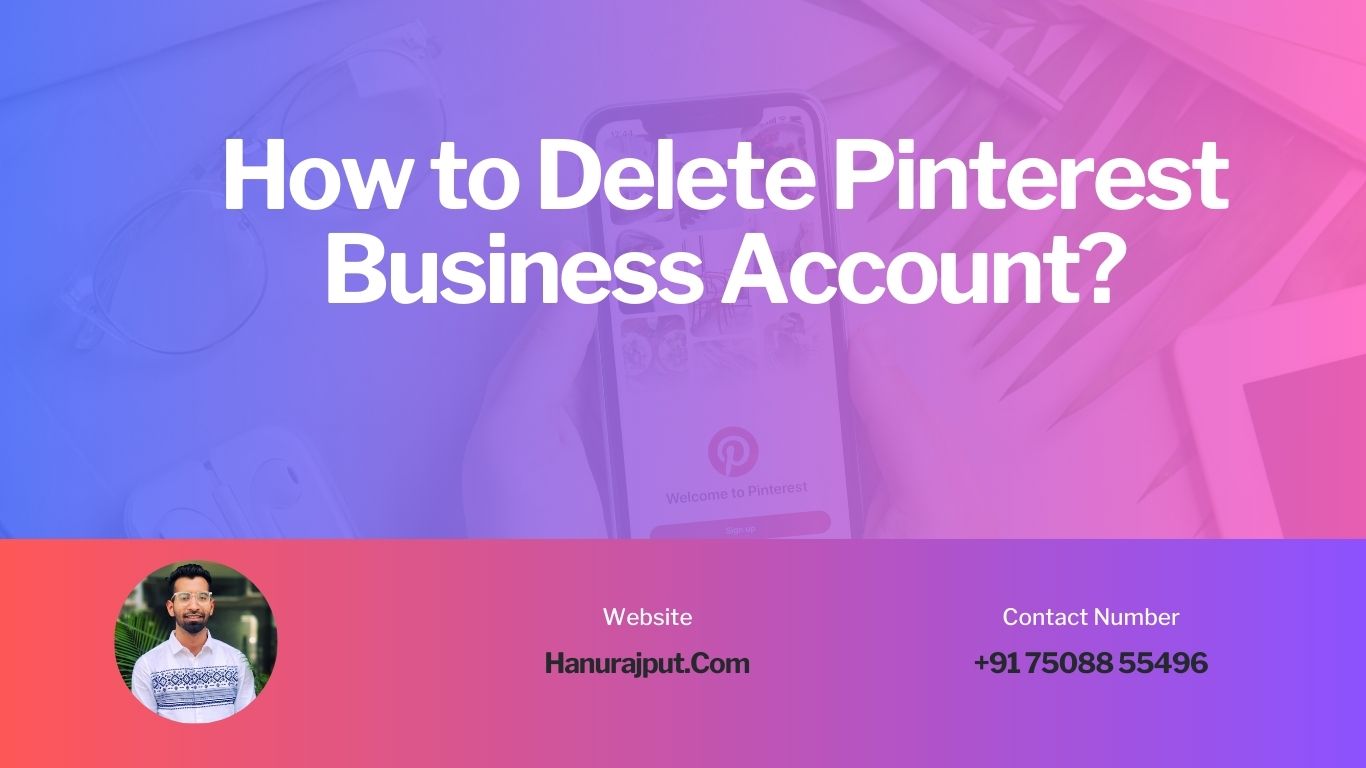Welcome back, dear readers! Today, we are addressing an important topic that many entrepreneurs and marketers might encounter on their social media journey. It’s not uncommon for businesses to evolve or shift their focus, and sometimes that means letting go of certain platforms.
If you find yourself wanting to disengage from Pinterest as a business, worry not! In this blog, we’ll walk you through the process of deleting your Pinterest Business account, ensuring a seamless transition as you explore new avenues for growth and success.
Step 1: Reflect on Your Decision
Before you proceed with deleting your Pinterest Business account, it’s crucial to take a moment to reflect on your decision. Consider why you want to delete your account and whether there might be alternative strategies to achieve your goals on the platform. If you’re sure that parting ways with Pinterest is the right move for your business, let’s move on to the next step.
Step 2: Back Up Your Data
You’ve invested time and effort into your Pinterest account, and it’s essential to preserve any valuable information before you hit the delete button. Pinterest allows you to export your data, including pins, boards, and any associated analytics. To do this, follow these simple steps:
Log in to your Pinterest Business account.
Click on your profile picture to access the drop-down menu.
Go to “Settings” and scroll down to “Account settings.”
Under “Data,” select “Request data.”
Click “Download data” and follow the prompts to receive your data via email.
Step 3: Disconnect External Accounts
If you have connected your Pinterest account to other services like Facebook or Twitter, make sure to disconnect these accounts before proceeding with the deletion. This prevents any unintended sharing of content after your Pinterest Business account is no longer active.
Step 4: Review and Cancel Promoted Pins
For businesses that have been running Promoted Pins, it’s crucial to review your advertising campaigns and pause or cancel any active promotions. You don’t want to incur additional costs once you’ve decided to delete your account.
Step 5: Bid Farewell to Collaborators
If you have collaborated with others on group boards or shared pins with other users, consider notifying them of your departure. It’s a courteous gesture that fosters good relationships within the Pinterest community.
Step 6: Initiate the Deletion Process
Now that you’ve taken all the necessary precautions, it’s time to proceed with deleting your Pinterest Business account. Follow these steps:
Log in to your Pinterest Business account.
Click on your profile picture to access the drop-down menu.
Go to “Settings.”
Scroll down to “Account settings” and select “Close account.”
Pinterest will ask for your confirmation. Click “Next” to confirm your decision.
Enter your account password to proceed with the deletion process.
Click “Done” to finalize the account closure.
Step 7: Take a Moment to Reflect
With your Pinterest Business account now deleted, take a moment to reflect on the journey you had on the platform. Celebrate the successes and acknowledge the lessons learned along the way. This experience will undoubtedly shape your future social media strategies.
Conclusion
As we conclude this guide, we hope that you’ve found our step-by-step process on how to delete your Pinterest Business account helpful and straightforward.
Remember, change is a natural part of growth, and by letting go of what no longer serves your business, you open doors to new opportunities. So, as you venture into new territories, keep your entrepreneurial spirit alive and continue thriving!
Thank you for joining us today. Until next time, best of luck on your exciting journey ahead!