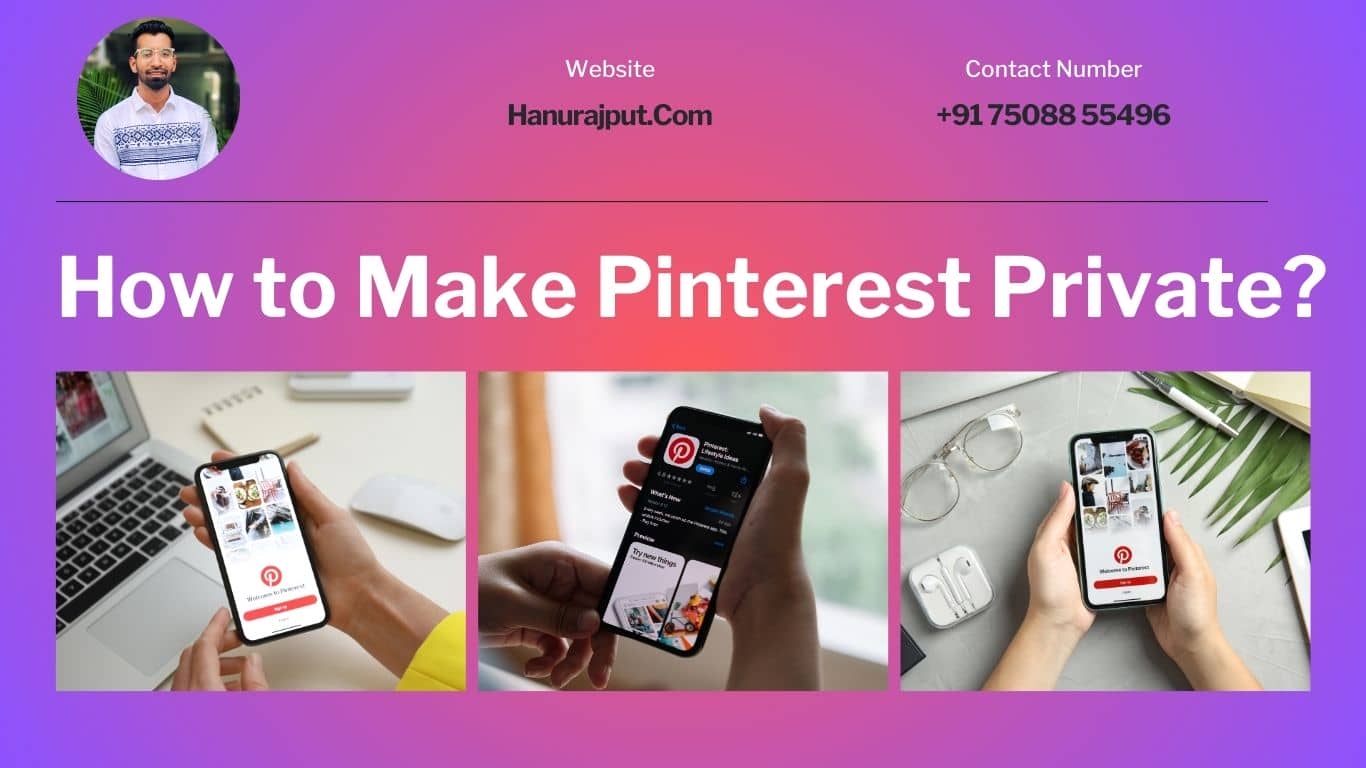Pinterest is a fantastic platform for discovering and sharing inspiring ideas. Whether you’re planning your dream wedding, redecorating your home, or collecting recipes, Pinterest has you covered. However, not everyone wants their pins and boards to be visible to the entire internet. If you value your privacy and want to learn how to make Pinterest private, you’ve come to the right place.
In this guide, we will walk you through the steps to ensure that your Pinterest activity remains confidential, your pins are only visible to those you choose, and your boards stay safe from prying eyes. Let’s get started on the journey to enhancing your Pinterest privacy.
There are two ways to make your Pinterest account private:
- Make your entire account private: This will hide your profile, boards, and pins from public view.
- Make individual boards private: This will hide specific boards from public view, while keeping your other boards public.
To make your entire account private, follow these steps:
-
On the web:
- Go to your Pinterest homepage and sign in to your account.
- Click on the three dots icon in the top right corner of the page.
- Select “Settings” from the menu.
- Scroll down to the “Privacy and Data” section.
- Toggle the switch next to “Keep your account private” to the “On” position.
-
In the app:
- Open the Pinterest app and sign in to your account.
- Tap on your profile picture in the bottom right corner of the screen.
- Tap on the three dots icon in the top right corner of the screen.
- Select “Settings” from the menu.
- Scroll down to the “Privacy and Data” section.
- Toggle the switch next to “Keep your account private” to the “On” position.
To make an individual board private, follow these steps:
-
On the web:
- Go to your Pinterest homepage and sign in to your account.
- Click on the board you want to make private.
- Click on the three dots icon in the top right corner of the board.
- Select “Edit board” from the menu.
- Scroll down to the “Settings” section.
- Toggle the switch next to “Keep this board secret” to the “On” position.
-
In the app:
- Open the Pinterest app and sign in to your account.
- Tap on the board you want to make private.
- Tap on the three dots icon in the top right corner of the board.
- Select “Edit board” from the menu.
- Scroll down to the “Settings” section.
- Toggle the switch next to “Keep this board secret” to the “On” position.
Once you have made your account or boards private, only people you invite will be able to see them.
Conclusion:
Your Pinterest boards are like a digital scrapbook of your dreams and interests. Protecting your privacy on Pinterest is essential to ensure that your personal collections remain just that – personal. By following the steps outlined in this guide, you’ve taken the necessary measures to make Pinterest private.
Remember to regularly review your privacy settings to adapt them to your evolving needs. Keep your pins, boards, and ideas secure, and enjoy the peace of mind that comes with knowing that your creative inspirations are for your eyes only. Happy pinning!
Are you prepared to excel on Pinterest? 🚀📌 Elevate your brand’s impact and drive your success with our premium Pinterest Management Services. 💼💡 #PinterestMarketing