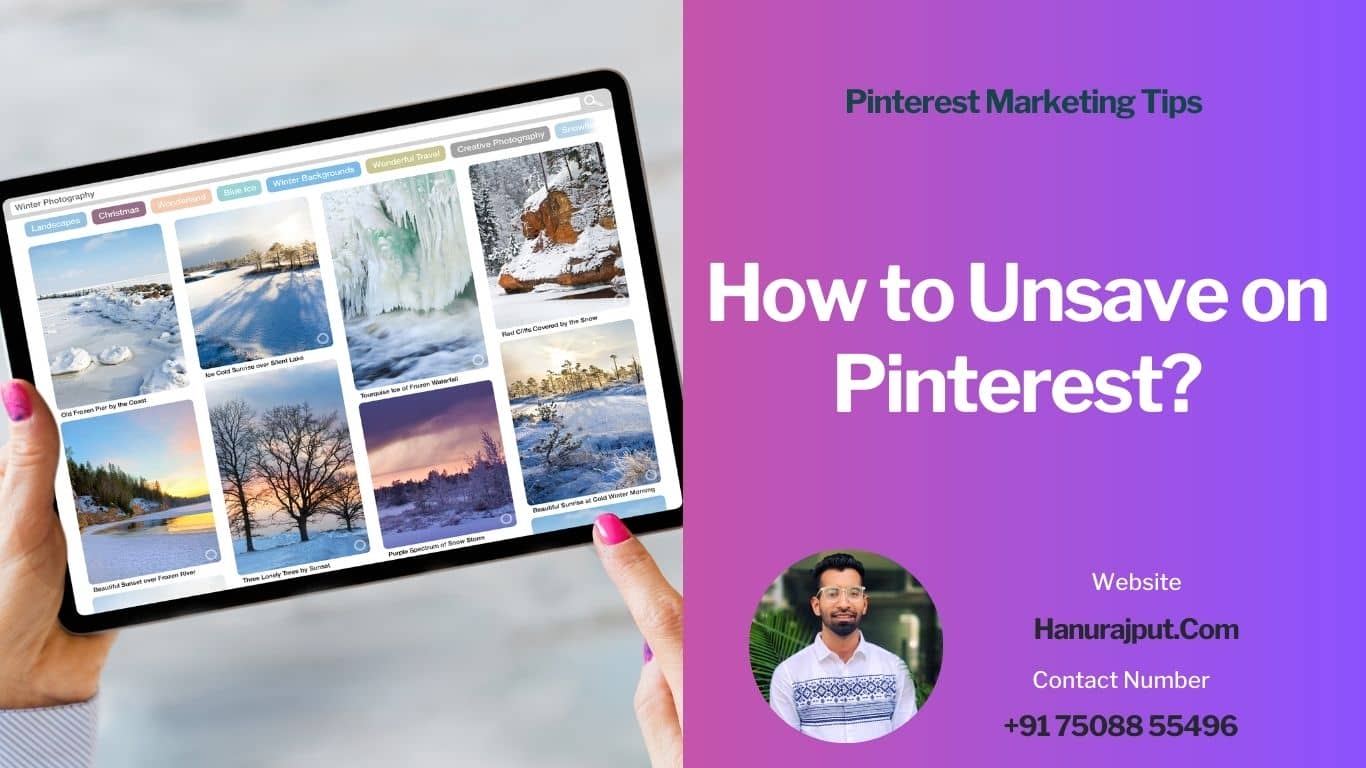Pinterest is a fantastic platform for discovering and saving inspiring ideas, whether it’s recipes, home decor, fashion inspiration, or DIY projects. However, as you explore Pinterest and pin different images and ideas to your boards, you might find yourself wanting to unsave or remove some of them. Maybe your interests have changed, or you’ve simply outgrown certain pins. Whatever the reason, this guide will walk you through the steps to unsave pins on Pinterest as a beginner.
Step 1: Log into Your Pinterest Account
Before you can start unsaving pins, you’ll need to make sure you’re logged into your Pinterest account. If you’re not already logged in, visit Pinterest’s website (www.pinterest.com) and enter your login credentials (email address and password).
Step 2: Access Your Saved Pins
Once you’re logged in, click on your profile picture in the top right corner of the Pinterest homepage. This will open a dropdown menu. From the menu, select “Saved.”
Step 3: Navigate to the Pin You Want to Unsave
In your “Saved” section, you’ll see all the pins you’ve saved over time. You can organize these pins into different boards to keep your ideas sorted. To unsave a pin, click on the board where the pin is located.
Step 4: Find the Pin You Want to Unsave
Scroll through the pins within the selected board until you find the one you want to unsave. When you hover your mouse over the pin, you’ll see some options appear.
Step 5: Unsave the Pin
Click on the three dots (ellipsis) that appear in the top right corner of the pin when you hover over it. A dropdown menu will appear.
Step 6: Confirm Unsave
From the dropdown menu, select “Unsave.” Pinterest will ask you to confirm if you want to unsave the pin. Click “Unsave” again to confirm.
Step 7: Check Your Saved Pins
To make sure you’ve successfully unsaved the pin, return to your “Saved” section by clicking your profile picture and then “Saved” in the top right corner. Navigate back to the board where the pin was located. The pin should no longer be there, indicating that it has been successfully unsaved.
That’s it! You’ve successfully unsaved a pin on Pinterest. You can repeat these steps to unsave as many pins as you like. It’s a great way to keep your Pinterest boards organized and ensure that you’re only saving the ideas that truly inspire you.
Remember that Pinterest is all about discovering and curating the things you love, so don’t be afraid to remove pins that no longer resonate with you. Happy pinning and organizing!
Ready to dominate Pinterest? 🚀📌 Our elite Pinterest Marketing Services will boost your brand’s influence and fuel your triumph. 💼💡 #PinterestMarketing”