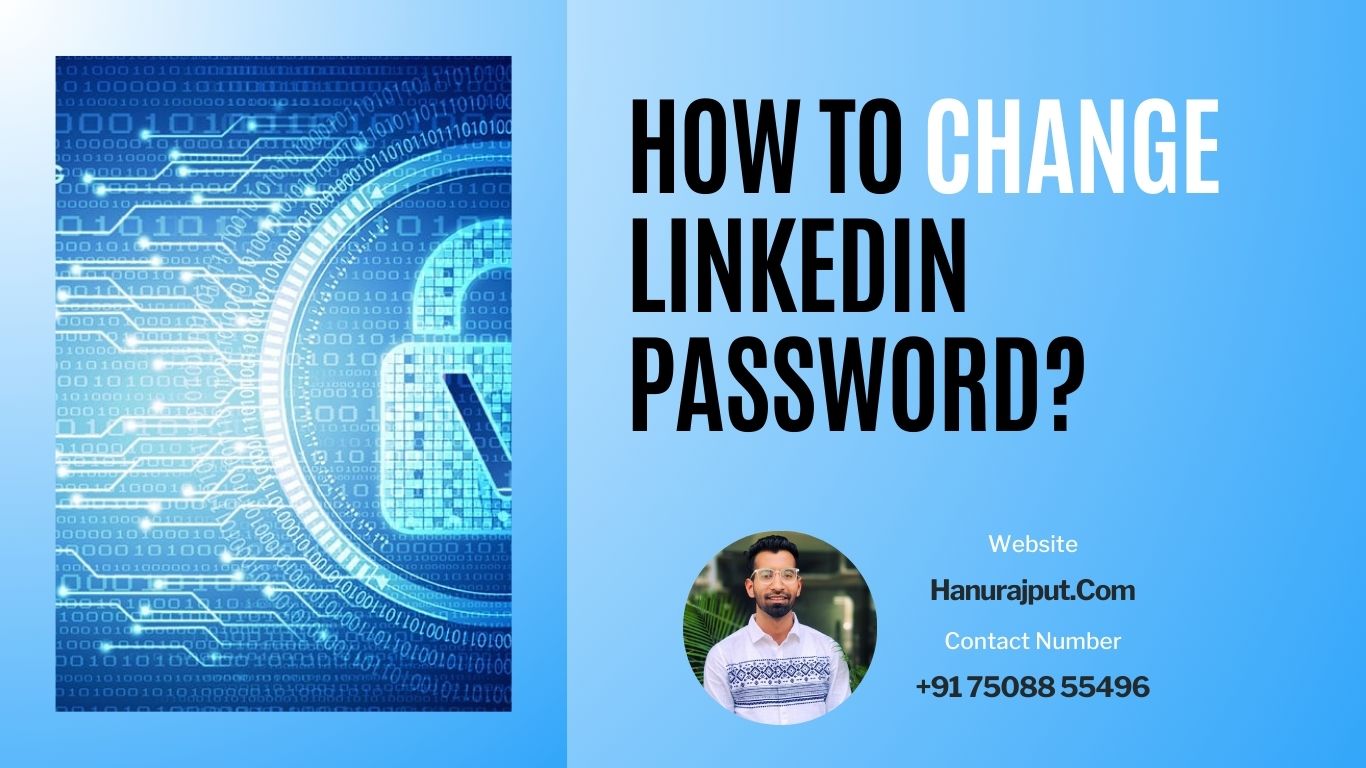Your LinkedIn password is one of the most important passwords to protect, as it gives access to your professional profile, connections, and messages. It’s important to change your password regularly, especially if you suspect that it may have been compromised.
Changing your LinkedIn password is a quick and easy process, and can be done from either the LinkedIn website or the mobile app.
To change your LinkedIn password from the website:
- Go to the LinkedIn website and sign in to your account.
- Click on the Me icon in the top right corner of the page.
- Select Settings & Privacy from the drop-down menu.
- Under the Sign in & security tab, click on Change password.
- Enter your current password, your new password, and then re-enter your new password to confirm.
- Click Change.
To change your LinkedIn password from the mobile app:
- Open the LinkedIn app and sign in to your account.
- Tap on the Profile icon in the bottom right corner of the screen.
- Tap on the Settings icon in the top right corner of the screen.
- Under the Account section, tap on Sign in & security.
- Tap on Change password.
- Enter your current password, your new password, and then re-enter your new password to confirm.
- Tap on Change.
Tips for creating a strong LinkedIn password:
- Use a combination of upper and lowercase letters, numbers, and symbols.
- Make your password at least 12 characters long.
- Avoid using common words or phrases, or personal information such as your name, birthday, or address.
- Don’t reuse your LinkedIn password for any other websites or apps.
If you forget your LinkedIn password:
- Go to the LinkedIn sign-in page and click on the Forgot password? link.
- Enter your email address or phone number associated with your LinkedIn account.
- Click Submit.
- LinkedIn will send you a verification code to your email address or phone number.
- Enter the verification code on the screen and click Submit.
- You will be prompted to create a new password.
Conclusion
Changing your LinkedIn password is a simple way to protect your account from unauthorized access. It’s important to choose a strong password and change it regularly, especially if you suspect that it may have been compromised.